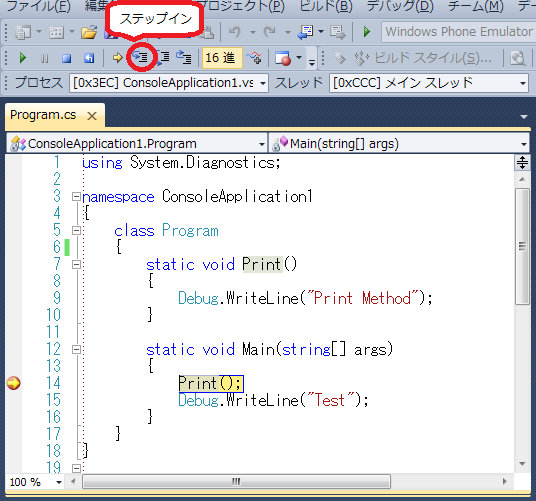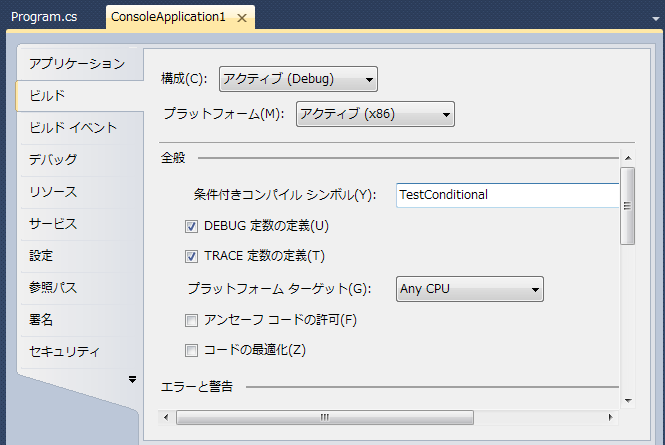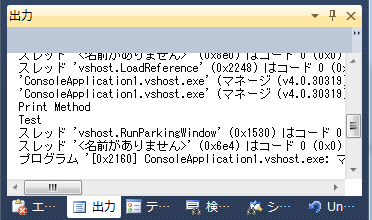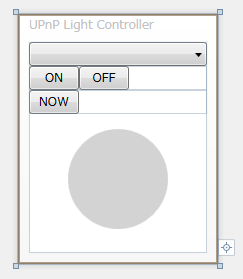DebuggerStepThrough属性
デバッガの制御系のDebuggerStepThroughAttributeです。
デバッガでステップインの抑制を行います。
この属性がついているクラス、構造体、メソッド、プロパティがあると、ステップインが実行されず、ステップオーバーと同じ動きになります。
Conditional属性
最近、C#のAttributeについてはまってたりしてます。
なので、いろいろ調べてみた。
まずは、代表(?)的なAttributeのConditionalAttribute。
戻り値なし(void)のメソッドに、属性を付加します。
この属性がついていると、プロジェクトのプロパティのビルド、条件付きコンパイルシンボルに定義で、処理の有効/無効が可能になります。
標準で、DEBUGとTRACEの定義はチェックボックスでON/OFFできるようになってます。
それ以外は自分で記述!
using System.Diagnostics; [Conditional("TestConditional")] static void Print() { Debug.WriteLine("Print Method"); } static void Main(string[] args) { Print(); Debug.WriteLine("Test"); }
こんな感じ
コマンドマップ
ふと、思いました。
class Program { static void ActionA() { Console.WriteLine("Action A."); } static void ActionB() { Console.WriteLine("Action B."); } static void ActionC() { Console.WriteLine("Action C."); } static void Main(string[] args) { do { // コマンド入力 Console.Write("Input Cmd> "); string cmd = Console.ReadLine(); switch (cmd) { case "A": // Aコマンドを実行 ActionA(); break; case "B": // Bコマンドを実行 ActionB(); break; case "C": // Cコマンドを実行 ActionC(); break; default: break; } } while (true); } }
上記のサンプルような場合、コマンド増えるごとに、判断する箇所が増えていく・・・
もっと、シンプルに簡単にならないものか?と。
シンプルかつ、簡単にできるなら、後からの追加変更とか容易だし、修正によるバグも少なくなるのでは??
という建前の元、考えてみました。
本当は、コードの量が多く汚くなりそうなんで、嫌だなって単なる我が儘です(笑)
/// <summary> /// コマンドMap /// </summary> static Dictionary<string, Action> _actionMap = new Dictionary<string, Action>(); static void Main(string[] args) { // コマンドを登録 _actionMap.Add("A", new Action(ActionA)); _actionMap.Add("B", new Action(ActionB)); _actionMap.Add("C", new Action(ActionC)); do { // コマンド入力 Console.Write("Input Cmd> "); string cmd = Console.ReadLine(); if (_actionMap.ContainsKey(cmd)) { // コマンド実行 _actionMap[cmd](); } } while (true); }
Actionは、.Net3.5で定義されているdelegateのGenericです。
戻り値なしで、引数4個までなら、デフォルトであります。
要は、コマンドと実行メソッドをDictionaryで管理し、実行時にコマンドをキーにして、実行メソッドを呼び出すという仕組み。
これで、増えた場合は、対象のメソッドを作成し、Dictionaryに追加する。消す場合は、Dictionaryの追加部分を削除するだけで、対応できる。
呼び出す部分も、増えていかず、きれいさっぱりに!(笑)
別途、専用にdelegateを定義して行えば、.Net2.0でも、戻り値ありも、引数ありも可能です。
ただし、コマンドの引数、戻り値が共通になっている必要がありますが。
WPFxUPnP 2 その4
最後に、WPFでの画面です。
デバイスのListを作成して、
public class UPnPLightList : ObservableCollection<UPnPLightDevice> { }
デバイスのリストを、依存プロパティとして出して、バインドできるようにしています。
あとは、それぞれ、イベントハンドラを設定して、操作できるようにしています。
public partial class MainWindow : Window { public MainWindow() { InitializeComponent(); DataContext = this; } // デバイス検索オブジェクト DeviceFinder deviceFinder = new DeviceFinder(); // ロードイベントハンドラ private void OnLoaded(object sender, RoutedEventArgs e) { deviceFinder.AddEvent += (addDevive) => { // デバイス追加 try { LightList.Add(new UPnPLightDevice(addDevive)); } catch (Exception) { } }; deviceFinder.RemoveEvent += (removeDeviceUDN) => { // デバイス削除 try { foreach (UPnPLightDevice one in LightList) { if (one.Device.UniqueDeviceName == removeDeviceUDN) { LightList.Remove(one); Marshal.ReleaseComObject(one.Device); break; } } } catch (Exception) { } }; // デバイス検索開始 deviceFinder.FindDeviceAsync("urn:schemas-upnp-org:device:DimmableLight:1"); } // ライトデバイスリスト public static readonly DependencyProperty LightListProperty = DependencyProperty.Register("LightList", typeof(UPnPLightList), typeof(MainWindow), new PropertyMetadata(new UPnPLightList())); // ライトデバイスリスト public UPnPLightList LightList { get { return (UPnPLightList)this.GetValue(LightListProperty); } set { this.SetValue(LightListProperty, value); } } // Closeイベントハンドラ private void OnClosed(object sender, EventArgs e) { deviceFinder.CancelFindDeviceAsync(); } // ONボタンクリックイベントハンドラ private void LightOn_Click(object sender, RoutedEventArgs e) { try { UPnPLightDevice dev = (UPnPLightDevice)(DeviceList.SelectedItem); dev.SetTarget(true); } catch (Exception) { } } // OFFボタンクリックイベントハンドラ private void LightOff_Click(object sender, RoutedEventArgs e) { try { UPnPLightDevice dev = (UPnPLightDevice)(DeviceList.SelectedItem); dev.SetTarget(false); } catch (Exception) { } } // 状態取得ボタンクリックイベントハンドラ private void LightStatus_Click(object sender, RoutedEventArgs e) { try { UPnPLightDevice dev = (UPnPLightDevice)(DeviceList.SelectedItem); ResultStatus.Text = (dev.GetStatus() ? "ON" : "OFF"); } catch (Exception) { } } }
OnLoadedで、UPnPデバイスの検索をかけて、追加・削除に応じて、作成したデバイスリストを生成して、追加します。
すると、デバイスが見つかった場合、インスタンスを作成し、リストに登録。
WPFのフレームワークにより、リストに登録され表示されるようになります。
後は、イベントハンドラで、対象のインスタンスを操作して、UPnPデバイスを操作します。
XAMLは、こんな感じ。
<Window x:Class="UPnPLightController.MainWindow" xmlns="http://schemas.microsoft.com/winfx/2006/xaml/presentation" xmlns:x="http://schemas.microsoft.com/winfx/2006/xaml" Title="UPnP Light Controller" Height="250" Width="200" x:Name="Main" ResizeMode="NoResize" Loaded="OnLoaded" Closed="OnClosed"> <StackPanel> <ComboBox x:Name="DeviceList" IsReadOnly="True" ItemsSource="{Binding Path=LightList,ElementName=Main}" DisplayMemberPath="Device.FriendlyName"/> <StackPanel Orientation="Horizontal"> <Button x:Name="LightOn" Width="50" Content="ON" Click="LightOn_Click" /> <Button x:Name="LightOff" Width="50" Content="OFF" Click="LightOff_Click" /> </StackPanel> <StackPanel Orientation="Horizontal"> <Button x:Name="GetStatus" Width="50" Content="NOW" Click="LightStatus_Click" /> <TextBlock x:Name="ResultStatus" Width="50" /> </StackPanel> <Ellipse Height="100" Width="100" Margin="15" IsEnabled="{Binding Path=SelectedItem.Status, ElementName=DeviceList}"> <Ellipse.Style> <Style TargetType="{x:Type Ellipse}"> <Setter Property="Fill" Value="LightGray" /> <Style.Triggers> <Trigger Property="IsEnabled" Value="True"> <Setter Property="Fill" Value="Yellow"/> </Trigger> </Style.Triggers> </Style> </Ellipse.Style> </Ellipse> </StackPanel> </Window>
これで、完成。
WPFxUPnP 2 その3
WPFxUPnP 2 その3
public class UPnPLightDevice : INotifyPropertyChanged { public UPnPDevice Device { get; set; } public UPnPService SwitchPowerService { get; set; } public UPnPLightDevice(UPnPDevice pDevice) { try { Device = (UPnPDevice)Marshal.GetUniqueObjectForIUnknown(Marshal.GetIUnknownForObject(pDevice)); SwitchPowerService = Device.Services["urn:upnp-org:serviceId:SwitchPower:1"]; SwitchPowerService.AddCallback(this); } catch (Exception) { if (SwitchPowerService != null) { Marshal.ReleaseComObject(SwitchPowerService); } if (Device != null) { Marshal.ReleaseComObject(Device); } throw; } } #region INotifyPropertyChanged public event PropertyChangedEventHandler PropertyChanged; #endregion bool _Status = false; public bool Status { get { return _Status; } set { _Status = value; if (PropertyChanged != null) { PropertyChanged(this, new PropertyChangedEventArgs("Status")); } } }
コンストラクタで、DeviceFinderで見つけたUPnPDeviceを残し、そこから、urn:upnp-org:serviceId:SwitchPower:1サービスを取得します。
後は、ライトの値をプロパティとして、出して、値が変わるとINotifyPropertyChangedを用いて、WPFへ変更通知を送るようにしています。
そして、urn:upnp-org:serviceId:SwitchPower:1のアクションをそれぞれ定義します。
public void SetTarget(bool status) { object[] inarg = new object[1] { (status ? 1 : 0) }; object[] outarg = new object[1]; SwitchPowerService.InvokeAction("SetTarget", inarg, outarg); } public bool GetTarget() { object[] inarg = new object[1]; object outarg = new object(); SwitchPowerService.InvokeAction("GetTarget", inarg, ref outarg); return (bool)(((object[])outarg)[0]); } public bool GetStatus() { object[] inarg = new object[1]; object outarg = new object(); SwitchPowerService.InvokeAction("GetStatus", inarg, ref outarg); return (bool)(((object[])outarg)[0]); }
あと、SwitchPowerService.AddCallback(this);で、urn:upnp-org:serviceId:SwitchPower:1サービスの状態変更通知を貰えるように、設定します。
AddCallbackで指定するには、IUPnPServiceCallbackインターフェースを継承する必要があります。
よって、クラス定義が次のようになります。
public class UPnPLightDevice : IUPnPServiceCallback, INotifyPropertyChanged { ・・・(省略)・・・ #region IUPnPServiceCallback public void ServiceInstanceDied(UPnPService pus) { Marshal.ReleaseComObject(pus); } public void StateVariableChanged(UPnPService pus, string pcwszStateVarName, object vaValue) { try { if (pcwszStateVarName == "Status") { Status = ((bool)vaValue); } } catch (Exception) { } finally { Marshal.ReleaseComObject(pus); } } #endregion }
可変引数は、マーシャリングできるのか!?
ということで、今回は、C/C++で作成されたDLLの可変引数関数は、C#からマーシャリングできるのかを議題にやってみようと思う。
まず、C/C++のDLLのコード。
これは単純に、コンソールに出力するだけの簡単な関数にしてみました。(つまり、printf関数です)
宣言のヘッダーは、至って普通の宣言です。
#define WIN32_LEAN_AND_MEAN #include <windows.h> #ifdef PRINT_EXPORTS #define PRINT_API __declspec(dllexport) #else // PRINT_EXPORTS #define PRINT_API __declspec(dllimport) #endif // PRINT_EXPORTS #ifdef __cplusplus extern "C" { #endif // __cplusplus void PRINT_API WINAPI PrintStringW(LPCWSTR lpszFormat, ...); void PRINT_API WINAPI PrintStringA(LPCSTR lpszFormat, ...); #ifdef __cplusplus } #endif // __cplusplus
BOOL APIENTRY DllMain( HMODULE hModule,
DWORD ul_reason_for_call,
LPVOID lpReserved
)
{
UNREFERENCED_PARAMETER(hModule);
UNREFERENCED_PARAMETER(ul_reason_for_call);
UNREFERENCED_PARAMETER(lpReserved);
return TRUE;
}
void PRINT_API WINAPI PrintStringW(LPCWSTR lpszFormat, ...)
{
va_list args;
va_start(args, lpszFormat);
vwprintf(lpszFormat, args);
va_end(args);
}
void PRINT_API WINAPI PrintStringA(LPCSTR lpszFormat, ...)
{
va_list args;
va_start(args, lpszFormat);
vprintf(lpszFormat, args);
va_end(args);
}
では、マーシャリングにトライです。
関数の定義をそのまま、マーシャリングの定義に置き換えると次のようになります。
[DllImport("print.dll")] extern static void PrintString(string format, params object[] args);
PrintString("Print %d\n", 1);
マーシャリングはFrameworkが対応の型にあわせて、値を変換し、関数を呼び出してくれているためで、
利用側が使用する型を不明の場合(可変引数など)、どのように変換して良いのか不明のため、
うまく変換できずに、値を渡しているため、おかしな値になっています。
なので、呼び出しにintを渡すのであれば、定義を次のようにすると正しく、表示されるようになります。
[DllImport("print.dll")] extern static void PrintString(string format, int num);
おまけ。
呼び出しがprintf関数の場合、次のようにして、文字列にしてしまえば容易です。
[DllImport("print.dll")] extern static void PrintString(string str); static void PrintStringWrapper(string format, params object[] args) { PrintString(string.Format(format, args)); }
PrintStringWrapper("Print {0}\n", 1);
ログ出力時の呼び出し元関数名を出力する
ログ出力など可変引数を利用して出力している場合、呼び出し元の関数名を出力は容易ではない。
そのために、ゴソゴソしてみた。
出力するログ出力側で、引数で渡せば容易だが、そんなのはめんどくさい!
そんなめんどくさをなくすサンプル。
まずは、__VA_ARGS__マクロ版。__VA_ARGS__は無い場合があるので、要注意。
#include <windows.h> #define LOG_PRINT(x, ...) CLogOut::Out(_T(__FUNCTION__), x, __VA_ARGS__) class CLogOut { public: CLogOut(void) { }; ~CLogOut(void) { }; static void Out(LPCTSTR lpszFuncName, LPCTSTR lpszFormat, ...) { va_list args; va_start(args, lpszFormat); TCHAR szBuffer[1024] = { 0 }; _vstprintf(szBuffer, lpszFormat, args); _tprintf(_T("[%s] %s\n"), lpszFuncName, szBuffer); va_end(args); }; }; int _tmain(int argc, _TCHAR* argv[]) { LOG_PRINT(_T("Test")); LOG_PRINT(_T("many args %d %s %c"), 1, _T("Test"), 'C'); return 0; }
__VA_ARGS__マクロが無い場合は、C++のクラスをうまく利用すると、いい感じにできる。
その場合は、こんな感じ。
#include <windows.h> #define LOG_PRINT CLogOut::CLogOutHelper(_T(__FUNCTION__)).Out class CLogOut { public: class CLogOutHelper { public: CLogOutHelper(LPCTSTR szFuncName) { m_szFuncName = szFuncName; }; void Out(LPCTSTR lpszFormat, ...) { va_list args; va_start(args, lpszFormat); CLogOut::Out(m_szFuncName, lpszFormat, args); va_end(args); }; private: LPCTSTR m_szFuncName; }; public: CLogOut(void) { }; ~CLogOut(void) { }; static void Out(LPCTSTR lpszFuncName, LPCTSTR lpszFormat, va_list args) { TCHAR szBuffer[1024] = { 0 }; _vstprintf(szBuffer, lpszFormat, args); _tprintf(_T("[%s] %s\n"), lpszFuncName, szBuffer); }; }; int _tmain(int argc, _TCHAR* argv[]) { LOG_PRINT(_T("Test")); LOG_PRINT(_T("many args %d %s %c"), 1, _T("Test"), 'C'); return 0; }